Scheduling waste management trucks can be complex in nature. The use of maps can improve your overall productivity. It can be a simple system to learn allowing you to easily train new personnel to become your scheduler/dispatcher.
By Rod Woods
Scheduling dumpster containers is a difficult activity, especially when scheduling “on the fly”. Some of key items that cause this difficulty in scheduling are:
- Job type you are trying to schedule: deliver, pickup, swap
- Container size required for the job
- Truck type needed for the container size and type
- Truck status: Is it available for this job or does it require unloading a container first and/or pick up a new container?
To accomplish this scheduling activity, many businesses today are still operating on a pen and paper system where they use slips of paper and place them in their order to schedule trucks and containers. While this may work okay for businesses with a few containers, as their business grows it becomes difficult to use and becomes disorganized, creating frustration and a need for an automated approach to container management.
The software industry has tried to automate this process. First generation programs used tables to show the status of containers and trucks. The user would select the desired truck and container for the job. This approach eliminated the paper method, but still had several problems. It helped the business owner operating his business in a static fashion, but was difficult to use in a dynamic operation needing to schedule trucks on the fly.
Second generation products have added maps showing job and truck locations. This has helped some, but still requires users to go to tables or another form to actually schedule the job.
Some companies are now developing the third generation container scheduling software. This approach places even more emphasis on maps, allowing you to even schedule jobs directly from the map. A short description on how this might work is demonstrated below.
Required Map Features
Maps need to display all jobs being scheduled. These jobs should have unique colors such as Green for Delivery, Yellow for Pickup and Blue for a Swap. Orange could be for a high priority job. Filters for the maps need to minimize the data being displayed to allow for focus on a specific job type. Map filtering can be accomplished by filtering on Job Type, Container Size and Truck Type.
Current jobs in progress also need to be displayed on the maps. For scheduling purposes, it is important to display where the truck’s location will be when the current job is completed. For instance it could be at a dumpsite, a storage yard or at a jobsite. The color codes for jobs in progress should be the same as a job being scheduled.
Last, but very important, is the ability to schedule directly from the maps window. All your information is displayed on the maps so this is where scheduling should take place. You should be able to drag a job from the map to the scheduling board without having to go to another view or screen.
How the Scheduling System works
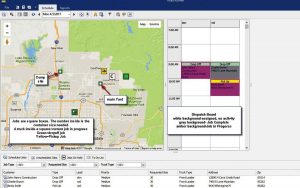
Figure courtesy of Cave Creek Software.
Figure 1 shows a computer screen that we will use to demonstrate how maps can be used to schedule different call types. The screen display consists of three windows. The large area is the maps which display the following:
- Dumpsites
- Container storage yards
- Jobs in progress (square with truck inside)
- Jobs needed to be scheduled
For the jobs being scheduled and in progress, color codes are used:
- Green=Drop-off Job
- Yellow=Pickup Job
- Blue=Swap Job
The second window is called a dispatchers window. It displays the drivers and their assigned jobs. Each cell has the job type and the customer’s name and address. The background color indicates the job status.
- White= Job is scheduled, but not started
- Purple =The job is underway
- Gray= The job is complete
The third window allows you to view scheduled or unscheduled jobs. It also has filters allowing you to reduce the activity on the map display. The filters allow you to select job Types, Container Size, or Truck Type
Now let us put this all together. The map screen shows one unscheduled job with a 30 cubic yard container. There are also two trucks in the area assigned to other jobs in progress. The yellow job is a container pickup that will require dumping before it can be assigned to another customer.
The second truck (Green) is on a drop-off job. It will be empty after the job is completed. It will have to stop at a yard to pick up a container for the job.
In this case, the dispatcher selects the green truck for the job being scheduled. The reason is the main storage yard is on the way to the job where he can pick up a container and continue to the job.
To schedule the job, the dispatcher can place the mouse over the green truck and see the driver’s name is Don. He then goes to the schedule window and drag and drops the job to the proper cell of the dispatch board and the scheduling of this job is complete. Within the job form, the dispatcher would select the container desired from the Main Yard.
If the dispatcher desired to use the yellow truck for this job, he would have dragged and dropped the job being scheduled to the driver Rod. In the yellow truck’s current job, the dispatcher would select the container to be left on the truck after the job is completed. In the new job, he would select the container’s source as Rod’s truck.
In the second example, I have shown how container management integrates into maps usage. When the yellow job is completed, the software automatically updates the current container’s location to the truck. At the completion of the new job, the container is assigned to the new customer’s location automatically.
Improving Productivity
As stated at the start of this article, scheduling waste management trucks can be complex in nature. It has generally required a very experienced individual to accomplish this. The use of maps to do this can improve your overall productivity. It can be a simple system to learn, allowing you to easily train new personnel to become your scheduler/dispatcher.
In addition, seeing jobs locations on maps as well as multiple trucks available to perform the job and their location when the current job is completed easily allows you to select the correct truck for the job. This can reduce your truck mileage and fuel bills improving your overall productivity.
Rod Woods is President of Cave Creek Software (Cave Creek, AZ), focusing on the Field Service and Waste Management industries. Rod is a graduate of Cal Poly San Luis Obispo with a degree in Electronic Engineering. He has worked for General Electric and in the Process Control and Discrete Manufacturing Industries for more than 20 years holding positions as Director of Engineering, VP of Engineering, VP and GM for the Discrete Manufacturing business, and Business Leader for the Measurement and Control Business. Cave Creek Software has completed a system like the one discussed in this article that is currently available. Rod can be reached at [email protected].
